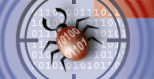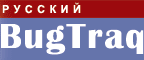Легенда:
 новое сообщение новое сообщение
 закрытая нитка закрытая нитка
 новое сообщение новое сообщение
 в закрытой нитке в закрытой нитке
 старое сообщение старое сообщение

|
- Напоминаю, что масса вопросов по функционированию форума снимается после прочтения его описания.
- Новичкам также крайне полезно ознакомиться с данным документом.
WinRoute + (command line | COM | API | etc) 24.04.03 17:08
Автор: sd2k Статус: Незарегистрированный пользователь
|
|
Можно ли каким-нить образом управлять WinRoutom не через интерфейс, а через командную строку либо COM-интерфейсами или каким-нить другим способом ? Допустим я хочу организовать управление WinRoutom (в частности настройки NAT) через Web-интерфейс. Для этого моя CGI должна каким-то образом взаимодействовать с WinRout'om. Я нашел способ реализации этого через DDE, но столкнулся со следующей проблемой: IIS не дает доступа к внешним процессам. Кто что-нить может посоветовать по этому поводу буду очень благодарен.
|
 |
WinRoute + (command line | COM | API | etc) 25.04.03 10:05
Автор: vaborg <Israel Vaborg> Статус: Elderman
|
You may administer WinRoute Pro Engine from any computer in the world as long as there is TCP/IP connection in place. The administration is secure (encrypted) and controlled via user name and password.
In order to administer WinRoute computer from outside the LAN (from the Internet) Port Mapping must be set on the WinRoute computer. You must understand that with NAT switched ON on the interface linking to the Internet (necessary for Internet sharing) your entire network including WinRoute computer is fully protected and therefore no one has the access to it.
To set Port Mapping for remote administration go to menu Settings=>Advanced=>Port Mapping, press add and set:
Protocol: TCP/UDP
Listen IP: <unspecified> (recommended) or the IP address of the Interface.
Listen Port: 44333
Destination IP: The IP address of the interface linking the WinRoute computer to the local network (private class IP address)
Destination Port: 44333
Allow access only from: If checked you may further limit the access to WinRoute Engine. You have to predefine IP addresses allowed to access WinRoute Engine from the Internet in menu Settings=>Advanced=>Address Groups. You may group together separate IP addresses, ranges of IP addresses and networks.
See examples for more details about Port Mapping. If you have everything set accordingly just run WinRoute Administration program from any computer and enter the IP address (registered - e.g. 206.86.181.25) of the computer running WinRoute and also the user name and password used for administration at that computer. See User configuration for further details regarding User name and password policy for administration.
Possible reasons for an unsuccessful login from the Internet:
§ WinRoute Engine is not up and running
§ Wrong user name and password
§ Wrong IP address entered when connecting to WinRoute Engine
§ You do not have the right to administer WinRoute
§ There is no or wrong Port Mapping set on a computer running WinRoute Engine
|
 |
WinRoute + (command line | COM | API | etc) 25.04.03 10:00
Автор: vaborg <Israel Vaborg> Статус: Elderman
|
To administer WinRoute from the local network or from the computer running WinRoute you have to perform the following:
1. Verify that WinRoute Engine is up and running
To check that WinRoute has been started, run WinRoute Engine monitor from WinRoute 4.0 Program group. A small, round blue and white icon will appear in the system tray of the task bar (lower right corner of the desktop). This indicates that the application is running. A red cross through the icon indicates that WinRoute is stopped. To start WinRoute Engine simply make right-hand click on the icon and choose Start WinRoute Engine from menu that popped up.
2. Start WinRoute Administrator
To start WinRoute Administration module, launch the application from menu Start=>Programs=>WinRoute 4.0 or by right-hand clicking WinRoute Engine Monitor icon and choosing WinRoute Administration from pop-up menu. You may also copy the WRAdmin.exe file to any other computer in your network and run it from there.
When the Admin window pops up, either leave preset local host or enter the IP address of the computer where WinRoute is running. Enter user name and the password used for administration.
Note: If connecting for the first time, you may use "Admin" as the user name and leave the password blank. See User configuration for further details regarding User name and password policy for administration.
You have to login as Administrator to WinRoute Engine successfully in order to perform settings.
Possible reasons for an unsuccessful login from a local network:
§ WinRoute Engine is not up and running
§ Wrong user name and password
§ Wrong IP address entered when connecting to WinRoute's Engine
§ You do not have the rights to administer WinRoute
§ There is NAT switched on the interface linking to your network – see Checklist and Setting up network chapter of this help
|
 |  |
WinRoute + (command line | COM | API | etc) 05.05.03 12:24
Автор: sd2k Статус: Незарегистрированный пользователь
|
спасиба конечно, но wradmin'om я тоже могу пользоваться :-)
но как этому научить другие программы....
> To administer WinRoute from the local network or from the
> computer running WinRoute you have to perform the
> following:
>
> 1. Verify that WinRoute Engine is up and running
> To check that WinRoute has been started, run WinRoute
> Engine monitor from WinRoute 4.0 Program group. A small,
|
|
|